Starting here:
Link to Databases & Instructions
This will lead you to the website for the download files:
Download
1. For Microsoft readable text files scroll to the far right of the screen.
2. click on the file you need and save it to a folder on your hard drive
3. un-zip the file
4. open S&T07 and go to DATA – IMPORT WIZARD in the top menu
5. point to the ‘un-zipped’ file (here I am using the Super WalMart Centers)
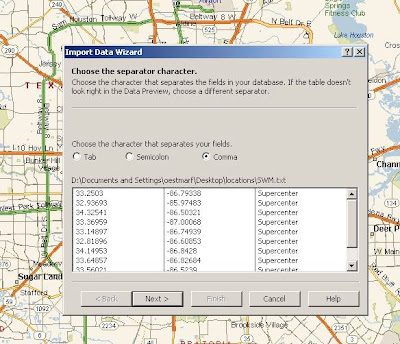
6. Make sure you do a ‘comma’ separate import – click NEXT
7. Under DATA TYPES use ‘Latitude’ in the first, ‘Longitude’ in the second and ‘Name’ in the third row.
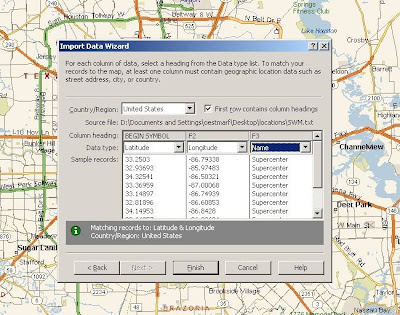
8. Click FINISH.
9. We have a lot of WalMart Super Centers….
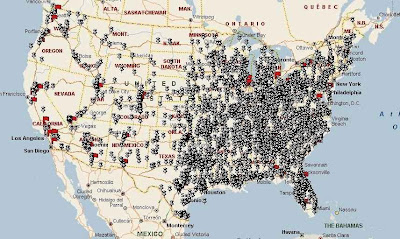
10. You notice that the locations are marked with a black pushpin. This is the ‘default’ setting.
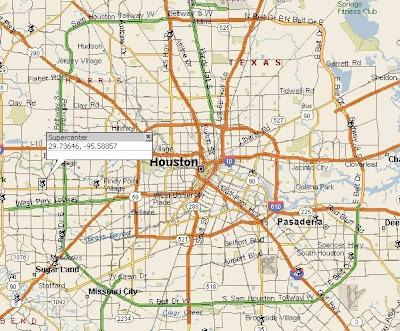
If you want to change this do the following steps:
11. Click on DATA – DATASET PROPERTIES in top menu
12. Select the just imported dataset (WalMart Supercenters = SWM), here you can see my new selection
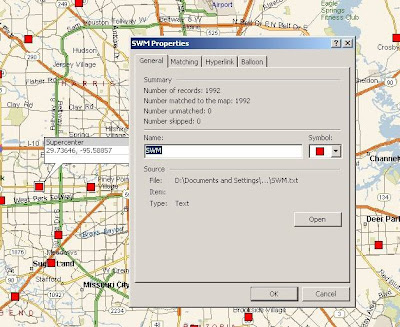
13. Have Fun!
No comments:
Post a Comment